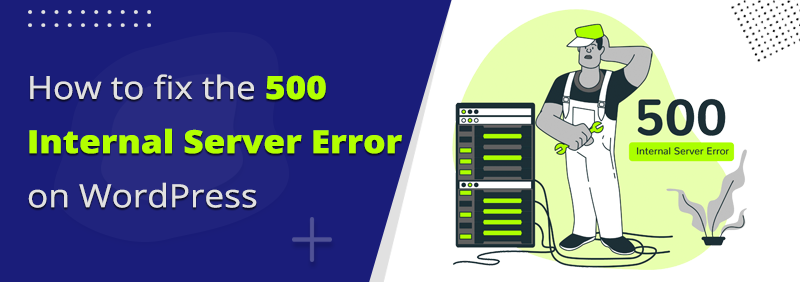How to troubleshoot the 500 Internal Server Error and quickly get your WordPress Site Up and Running?
There are different web servers, operating systems and browsers that people use these days. Due to these, there are different types of 500 internal server errors that we might get. But they all convey the same meaning. Some of the types of 500 internal server errors are:
-
- “500 Internal Server Error”
- “HTTP 500”
- “HTTP 500 – Internal Server Error”
- “500 Error”
- “HTTP Error 500”
- “500 – Internal Server Error”
- “500 Internal Server Error. Sorry something went wrong.”
- “500. That’s an error. There was an error. Please try again later. That’s all we know.”
- “The website cannot display the page – HTTP 500.”
- “Is currently unable to handle this request. HTTP ERROR 500.”
Sometimes, simply a blank screen occurs while you deal with 500 internal server errors.
What are the causes of 500 Internal Server Error on WordPress?
The Internal server errors don’t seem to have an exact cause as they do not provide the detailed description of the problem. Internal server error is not only specific to WordPress but it persists on any website that runs on your server.
The 500 Internal Server Error is most likely caused in the root directory where the WordPress files are located. It can also be caused by problems in your host’s server. It requires a lot of troubleshooting.
We’re going to tell you some quick and easy solutions to resolve this problem. By knowing these tricks, you can get rid of the 500 Internal Server error very easily.
Let’s get started.
2. How to Fix the 500 Internal Server Error on your WordPress Site
-
-
- Reload the page:
-
The first and very quick attempt to fix the internal server error is to reload your page. Simply press F5 or Ctrl + F5. This also clears the browser cache. This is a good step to troubleshoot the internal server error issue.
-
-
- Reload the page:
-
You can try running the same page in a different browser.
You can try using downforeveryoneorjustme.com to check if the website is down for everyone or just you!
-
-
- Check for corrupt .htaccess file:
-
You can get rid of corrupt .htaccess file by renaming your primary .htaccess file.
To generate a new .htaccess file…
-
-
- Login to your site using FTP (file manager in hosting account’s dashboard).
- After connecting to FTP, you will find folders like wp-content, wp-admin, and wp-includes.
- Locate your .htccess file and right click on it.
- Click on “View/Edit”.
- Go to settings -> Permalinks page (in WordPress Admin area).
- Click on the Save button.
- Increasing PHP Memory limit:
-
If you get the 500 internal server error when you are trying to login to WordPress admin or when you are trying to upload an image into WordPress admin, then you might need to increase your PHP memory limit.
It can be done by using these simple steps:
-
-
- Create a blank text file called php.ini
- Paste this code in the text file created: memory=64MB
- Save the text file
- Click on “View/Edit”.
- Upload it into your /wp-admin/ folder using FTP
- Deactivate all plugins:
-
In some cases, the internal server error can be caused due to a specific plugin.
To deal with this, you need to deactivate all the WordPress plugins at once.
The WordPress plugins can be deactivated by using the following steps:
-
-
- Connect your website using an FTP client.
- Navigate to the /wp-content/ folder -> plugins.(WordPress stores all plugins installed on your website in this folder).
- Right-click on the plugins folder and select Rename.
- Change the name of the plugins folder to any name of your choice. Example: ‘plugins.remove’.
-
If you visit the Plugins page inside the WordPress admin area, you will see notifications for all the deactivated plugins.
Once this is done, all your plugins will be deactivated.
-
- Upload fresh versions of wp-admin and wp-includes to your WordPress site:
If your WordPress files are corrupted, this step will fix the 500 internal server error for you.
-
-
- Visitthe WordPress.org website and click on the Download button.
- Extract the zip file and inside it you will find a WordPress folder.
- Connect to your WordPress website using an FTP client.
- Go to the root folder of your website.
- In the left column open the WordPress folder on your computer.
- Select wp-includes and wp-admin folders.
- Right-click and select ‘Upload’.
- Your FTP client will now transfer those folders to your server.
- Select the ‘Overwrite’ option
- Select the ‘Always use this action’ option from the list.
-
Your FTP client will replace your older WordPress files with newer fresh copies.
-
- Resolve Permissions Error:
You can get the 500 internal server error if there is a permissions error with a file or folder on your server.
To resolve the permissions error, you’ve got to be aware if the following rules are followed while giving file or folder permissions in WordPress.
-
-
- All files should be 644 (-rw-r–r–) or 640.
- All directories should be 755 (drwxr-xr-x) or 750.
- No directories should ever be given 777, not even the upload directories.
- Hardening: wp-config.php can also be set to 440 or 400.
- Resolve Permissions Error:
-
Please follow these simple rules while dealing with CGI scripts:
-
-
- Always use plain text editors such as Atom, Sublime, or Notepad++ for editing. This ensures they remain in ASCII format.
- Make sure that correct permissions of chmod 755 are used on CGI scripts and directories.
- Upload your CGI scripts in ASCII mode (Can be selected in your FTP editor) into the cgi-bin directory on your server.
- Make sure that the Perl modules required for your script are installed and supported.
- Reinstall WordPress:
-
If none of the above resolutions help, you might try reinstalling the WordPress once. It might help fix the issue and may even fix file permission problems as a bonus.
-
- Server Issue: Contact your Host:
If you have followed all of these steps andare still unable to resolve the issue, your host may have it. Contact your web hosting support team and they will be able to check the server logs and locate the cause of the error.
Concluding Thoughts
We hope this article was useful to you to fix the “WordPress 500 internal server error” problem. You can now troubleshoot this 500 Internal Server Error quickly and get your site up and running.