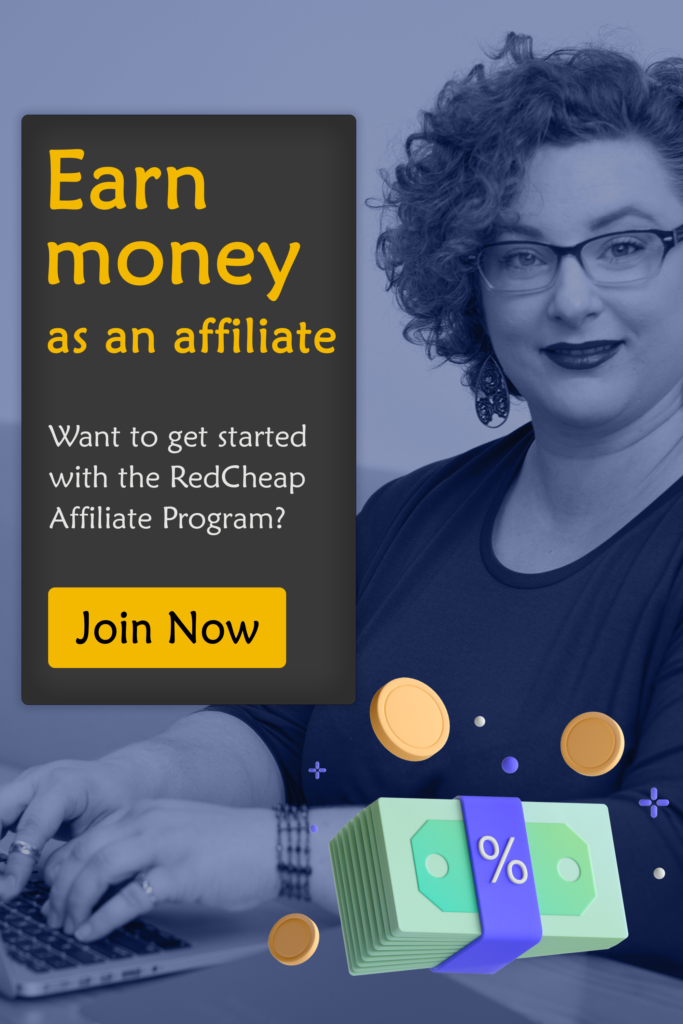Do you use WHMCS as your product selling, client management, billing and support system? If yes then this article is going to make your job easier than ever before!
As we all know working with WHMCS is quite tricky or one can say quite complicated, thus here we’re sharing some WHMCS tips & tricks for you:
1. Mail Troubleshooting
Never get worried about your mail communications. Just adding below code to WHMCS’ configuration php file can be a savior to debug all the mailing issues!
2. Create Knowledgebase
In this fast pace world, users/customers expect all the accurate information at one place from the service provider and knowledgebase works as a library for them. So, it’s important to keep your knowledgebase updated for them.
For this, just log in to your WHMCS panel, go to “Support” and click the option “knowledgebase”. Now, you’ll see below screen where you’ll have to “Add Category”.
In the added category, “Add Article” and fill the details and you’re done.
3. GoURL- Private URL Shortener
Wherever character limit appears, we need shortened URLs. The WHMCS module GoURL helps you to setup and manage your business website’s URLs. It works as any other WHMCS Addon module.
4. Add Cron Files
In case you need to add cron files to WHMCS, just save following PHP code as a template in the cron directory.
5. Test Custom Template
Wishing to create a custom template for your order forms? Testing the results live on your website is now troublefree using the URL parameter carttpl.
Example: www.yourwebsitename.com/whmcs-folder/cart.php?carttpl=templatename
6. Add an item effortlessly for logged in users
When you want to show some things to only logged in users, not to anyone else, then saving below code to WHMCS directory will help you to add an item only for WHMCS’s logged in users.
You can edit this code per your requisites
7. Manage Downloads
Bad management tends to make work tougher. WHMCS enables one to manage all downloads. In your admin panel, go to “Support” then “Downloads”.
Now “Add category”, enter the details here then “Add Download”. Again enter the required details and the task is done.
That’s all folks! Using these tips, we hope that you can ease some of your tasks. Post your comments below if you know more WHMCS tips and help others 🙂