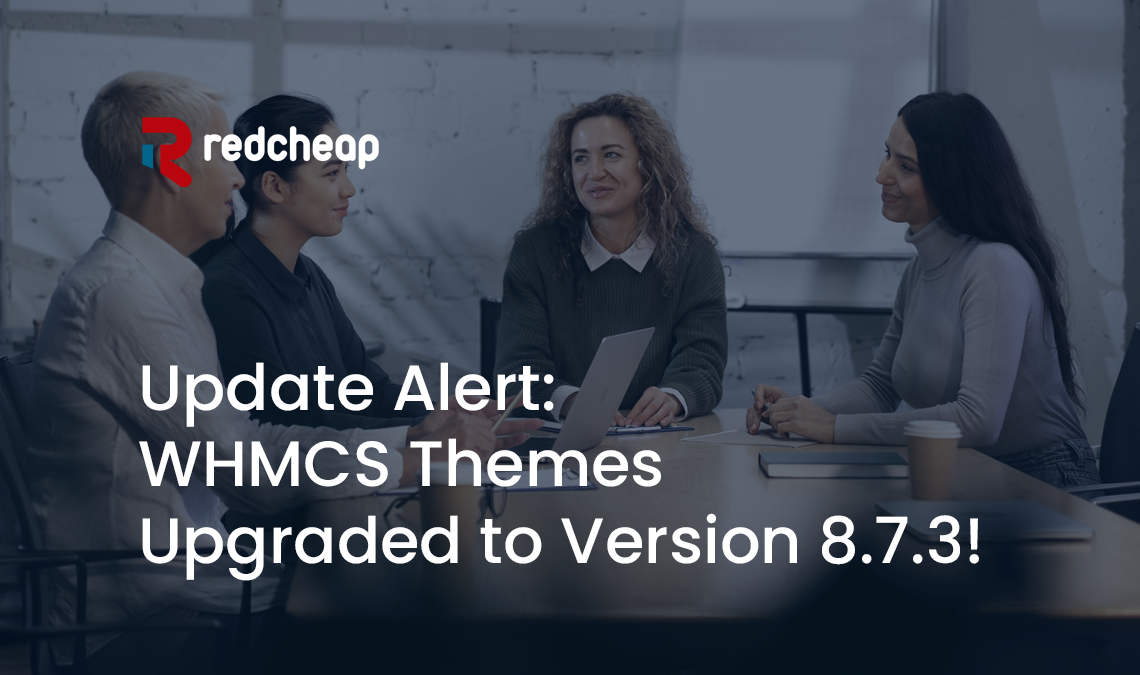We’re thrilled to announce a significant development for our WHMCS users – all our themes have been seamlessly upgraded to version 8.7.3! These updates are packed with enhancements, bug fixes, and a host of new features that are designed to elevate your client portal experience to new heights. In this blog post, we’ll take you through the exciting changes and show you how to make the most of this upgrade.
Discover What’s New:
Enhanced User Experience: We understand the importance of user-friendly interfaces. With these updates, navigating your client portal becomes even smoother, ensuring a delightful experience for both you and your clients.
Fortified Security: Security is paramount. Our themes have undergone rigorous testing to ensure they are compliant with the highest security standards, providing you with peace of mind.
Responsive Design: In a world dominated by various devices, responsive design is crucial. Our themes are optimized to seamlessly adapt to different screen sizes, delivering a consistent experience across all devices.
Customization and Flexibility: We value your brand identity. These updates retain the customization options you love, empowering you to tailor your portal’s appearance to align perfectly with your brand.
Updating Your WHMCS Theme to the Latest Version: A Step-by-Step Guide
Keeping your WHMCS theme up-to-date is crucial for maintaining a professional and efficient client portal. With each new version, developers release enhancements, bug fixes, and security updates that can improve user experience and protect your business. In this blog post, we’ll walk you through the process of updating your WHMCS theme to the latest version, ensuring a seamless transition.
Updating your WHMCS theme to the latest version is a breeze. Follow these steps to ensure a seamless transition:
Step 1: Backup Your Current Theme: Before you embark on any updates, it’s essential to safeguard your existing theme. Create a backup of your current theme files and database. This will serve as a fallback option in case anything goes wrong during the update process.
Step 2: Check Theme Compatibility: Before updating, ensure that your current theme is compatible with the latest version of WHMCS. Visit the theme developer’s website or support forum to confirm compatibility. If there are any compatibility issues, consider reaching out to the developer for guidance or exploring alternative themes.
Step 3: Download the Latest Theme Version: Login to your WHMCS account and navigate to the Downloads section. Download the latest version of your chosen theme. If you’re using a custom theme, consult your developer to obtain the updated files.
Step 4: Disable Customizations: If you’ve made custom modifications to your current theme’s files, make a note of them. You’ll need to reapply these changes to the updated theme version later. Disable any customizations in your current theme to ensure a smooth update process.
Step 5: Upload New Theme Files: Access your server using FTP or cPanel’s File Manager. Navigate to the ‘themes’ directory within your WHMCS installation. Create a backup of your current theme folder and then upload the new theme files you downloaded in Step 3.
Step 6: Apply Customizations: If you had customizations in your previous theme version, now is the time to reintegrate them. Compare your backup of customizations with the updated theme files and apply the changes accordingly. Ensure that your customizations do not conflict with any new features or elements in the updated theme.
Step 7: Test Thoroughly: Before making the updated theme live for your clients, thoroughly test every aspect of your WHMCS portal. Check the layout, functionality, responsiveness, and any integrations you might have. Look out for any visual glitches, broken links, or errors that might have emerged during the update.
Step 8: Backup Again: Now that you’ve successfully updated your theme, take another backup of both the theme files and the database. This will give you a restore point in case you encounter any unforeseen issues down the line.
Step 9: Go Live: Once you’re confident that everything is working correctly and the testing phase is complete, activate the updated theme. Make it live for your clients to enjoy the new features and improvements.
Step 10: Monitor and Fine-Tune: After updating, closely monitor your WHMCS portal for any post-update issues. Attend to user feedback and promptly address any emerging bugs or glitches. Keep an eye out for subsequent theme updates to ensure continued compatibility and performance.
Need Help or Have Questions?
If you encounter any issues during the update process or have questions about the new features, our dedicated support team is here to assist you. Feel free to reach out to us via [email protected] 91+ 7240025067 (WhatsApp only)
We are committed to providing you with the best possible experience, and these updates are a reflection of that commitment. Thank you for choosing our themes to enhance your WHMCS portal. We look forward to continuing to serve you with the latest and greatest in WHMCS themes!
Conclusion: Updating your WHMCS theme to the latest version might seem daunting, but by following these steps, you’ll ensure a seamless transition that benefits both your business and your clients. Regular theme updates keep your portal secure, modern, and user-friendly, demonstrating your commitment to providing a top-notch hosting experience. Remember, if you’re ever uncertain about any step, consulting with a developer or seeking guidance from the WHMCS community can be immensely helpful.