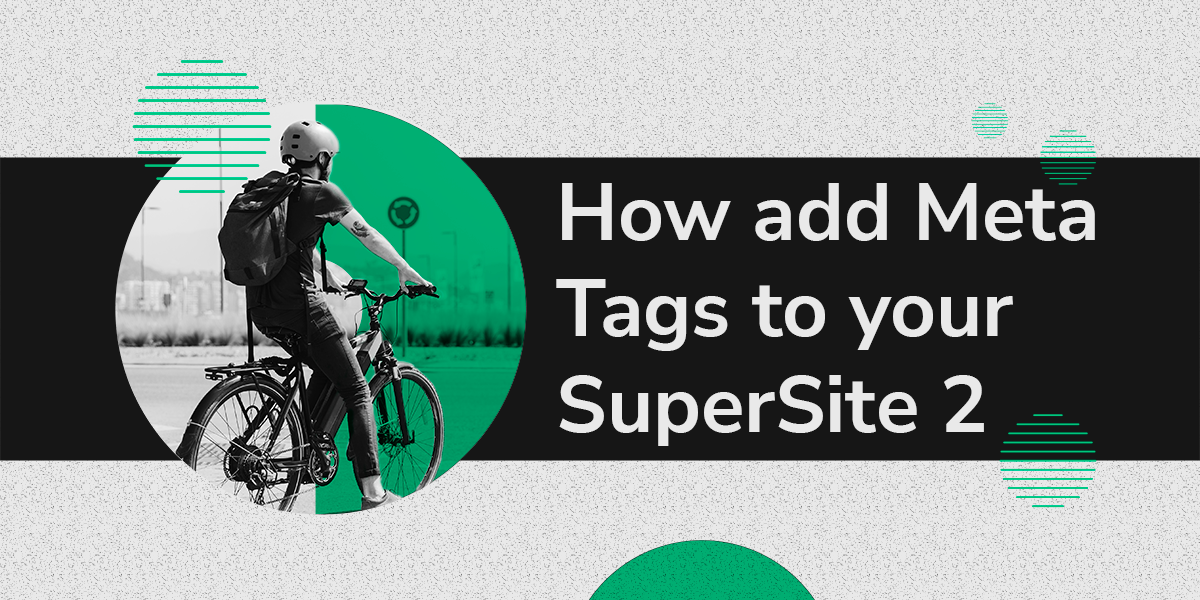What are Meta Tags?
Meta tags are snippets of text that provide search engines with a summary of what a webpage is all about. The meta tags can be found only in the page’s source code. They don’t appear on the page. Meta tags are HTML tags that provide search engines with information about a website page. The meta tags are usually situated at the
of the page. That’s the reason why these meta tags are visible only to the search engines. The term “meta” stands for “metadata”. These metatags are considered very useful for Search Engine Optimization. These tags also help in increasing the click-through rate of the website. Meta tags are also known as description tags, meta description tags or simply metadata tags.The URL, title, and meta tag together form a search snippet. Websites that do not have proper meta tags lack the opportunity to rank better in search results.
You can specify relevant keywords and website descriptions in the
section of your SuperSite 2 and PartnerSite within Meta Tags for better search results of your SuperSite 2 and PartnerSite in search engines.How To Customize the Meta Tags of your SuperSite 2 / PartnerSite?
- Login to your SuperSite 2 / PartnerSite Admin Area.
- Locate the “My Languages” section for SuperSite 2 or “My Language PartnerSites” section for PartnerSite.
- Click the “Manage Site” button besides the Language SuperSite 2 / PartnerSite where you wish to make these changes.
- Locate the “Edit/Translate Website Content” section.
- Click the “Edit Content” button.
- Click the “Browse” link which is next to the “Misc” folder.
- Here you may modify either of the following:
Meta Description (Anchor: mdesc)
- Click the “Edit” link besides the “Meta_description.txt” file.
- In the “Your Content” textbox, mention text/sentence(s), within or without quotes (“”) that you require as the Meta Description after each equal (=) sign.
- Click on the “Save Changes” button to apply the changes you have made.
NOTE:
- The text that appears before the equal (=) sign within the “ORIGINAL CONTENT” textbox and the “YOUR CONTENT” textbox, represents the SuperSite 2 / PartnerSite HTML file name.
- It is recommended that while making modifications to the menu data, you need to click on the “LOCK SCROLL” checkbox. This allows you to scroll both the “ORIGINAL CONTENT” as well as the “YOUR CONTENT” textboxes simultaneously making it easier for you to review the original SuperSite 2 / PartnerSite content while you modify it.
- If you wish to reduce the number of times you need to scroll through the textboxes, you may click on the “INCREASE SIZE: link.
Meta Keywords (Anchor: mkey)
- Click the “Edit” link besides the “Meta_keywords.txt” file.
- In the “Your Content” textbox, mention one or more words separated by a comma, within or without quotes (“”) that you require as the Meta Keywords after each equal (=) sign.
- Click on the “Save Changes” button to apply the changes you have made.
NOTE:
- The text appearing before the equal (=) sign within the “ORIGINAL CONTENT” textbox and the “YOUR CONTENT” textbox represents the SuperSite 2 / PartnerSite html file name.
- It is recommended that while making modifications to the menu data, you need to click on the “LOCK SCROLL” checkbox. This allows you to scroll both the “ORIGINAL CONTENT” as well as the “YOUR CONTENT” textboxes simultaneously making it easier for you to review the original SuperSite 2 / PartnerSite content while you modify it.
- If you wish to reduce the number of times you have to scroll through the textboxes, you may click on the “INCREASE SIZE” link.
- If you have configured multiple languages for your SuperSite 2 / PartnerSite, you will need to repeat the above process for all the languages.
- If you are not satisfied with the modifications and wish to revert to the earlier setting, you will need to follow these steps: From the “EDIT view” click on the “RESET TO DEFAULT” option.
Conclusion:
High quality meta tags are very important for effective digital marketing and high SEO ranking. When your pages come up on the top in search results, the search engine reads your meta title and meta tags as the page title and the description of its content. Based on this metadata, searchers will make their decision on whether or not to visit your page. Therefore, effective meta tags can increase conversions, decrease bounce rates, improve on-page SEO, and provide a vetting system for any duplicate content on your site. You can boost your website’s SEO by using meta tags.
Meta tags matter a lot because they highlight the most important elements of your website content and make your website stand out in search results.