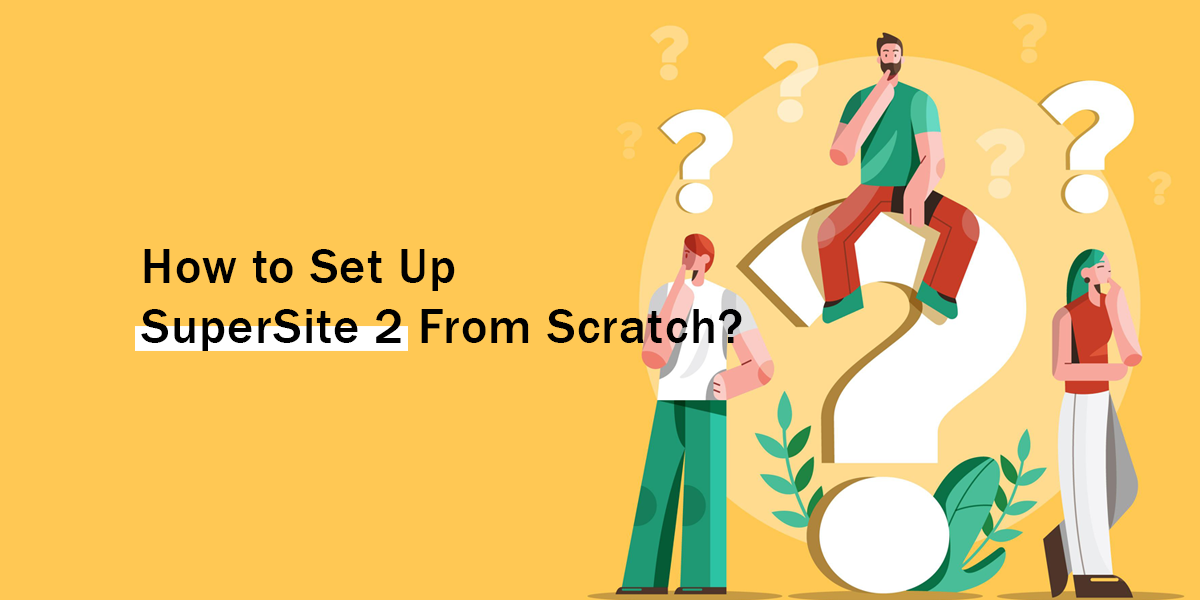SuperSite 2 by ResellerClub is among the latest trends for web hosters and resellers to gain a competitive edge in the market. There are numerous benefits of opting for SuperSite 2 over traditional solutions and web hosting storefronts.
For instance, it is way faster to increase your website loading speed, which is a major SEO ranking factor. In terms of security, its interface is highly secure. Moreover, if we talk about the customer experience or user experience, it has plenty of new features to not only attract customers, but also sub-resellers.
Related Reading: What is SuperSite 2? Full Guide With All Features & Benefits
The new user interface and design updates that come with the SuperSite 2 storefront are SEO-friendly, allowing you to use the right keywords. Most importantly, the enterprise email options provided by ResellerClub are available only with SuperSite 2. In order to make use of it, you must switch to the new SuperSite storefront.
If you are a web hosting provider or reseller, it is highly recommended that you switch to it and use the best SuperSite 2 themes to scale your business growth.
If you have decided to go with it and are wondering how to set up SuperSite 2 and start a fully-branded business, we have got you covered in this quick yet comprehensive write-up.
How to Get Started With SuperSite 2?
Here is the step by step process to start using SuperSite 2 and make the most out of it:
- Make changes to the URL for SuperSite 2.
- On the basis of your preference, make changes to the header and footer of SuperSite 2 for a customized layout.
- Add your own logo to replace the template logo.
- Add or integrate the Additional Payment Options that you want to offer to your customers and resellers.
Now, let’s discuss all these points in detail so that you can start the use of SuperSite 2 by ResellerClub effortlessly.
1. Changing URL of SuperSite 2 Storefront
SuperSite 2 allows you to create partially-branded and fully-branded URLs for your website. Branded URLs mean custom URLs for a business on the basis of their own domain names.
Instead of showing a URL provided by ResellerClub with SuperSite 2 storefronts, you can set up your custom URLs for all the products and services offered on the site.
In this detailed guide, we have covered all the steps needed to change the URL of SuperSite 2. Make sure you check it out.
Once you are done changing the URL, let’s move to the next step of setting up the SuperSite storefront.
2. Customizing the header and footer of SuperSite 2
To change the header and footer of your site, you need to edit the HTML code of your header and footer section.
SuperSite 2 provides you with two options to customize the HTML code:
- Basic Editing Mode
- Advanced Editing Mode
With the Basic Editing Mode, you can change or translate the text content of the website. Whereas, using the Advanced Editing Mode, you can change or translate both the text content and HTML structure of your site.
So, using these modes, you can customize the header and footer as per your preference.
3. Changing the default logo
To replace the default logo with your own business logo, here is the full process you need to follow:
- Sign in to the admin panel of your SuperSite 2.
- Find the My Themes section and click on the Edit Theme Logo link.
- Here, upload your own logo by clicking on the Upload Image.
- On uploading the image (logo), the default logo will be replaced with your business logo.
4. Setting up payment options in SuperSite 2
You can integrate multiple payment options and offer your customers the best experience. For instance, you can allow customers to pay with debit accounts, bank transfers, as well as the payment gateways of your choice, like RazorPay, PayPal, Stripe, etc.
To do this, you have to change the text template for the Payment Options. Here is the full process:
- Sign in to the admin panel of your SuperSite 2.
- Find My Language SuperSites, and click on Manage Site.
- Navigate to the Edit/Translate Website Content, and click on Edit Content.
- From here, click on the Browse link (Shopping_process directory). Next, click on the Browse link (Summary directory).
- Here, you will find a file with the name Offline_payment_option.html. Click on Edit.
- Make relevant changes like adding preferred payment options, and then click on Save Changes.
The changes that you made will instantly be available on your site.
Suggested Reading: How to start a Hosting Business? A Step-by-Step Guide
Supercharge Your Growth by Using Appealing SuperSite 2 Storefront Themes
ResellerClub SuperSite is gaining popularity for making things seamless for the resellers. If you want to make the most out of these storefronts and make an impact, you must use highly optimized, SEO-friendly, and growth-driven themes, like:
Wrapping Up:
We hope this write-up helps you in setting up your SuperSite 2 storefront without any hassles. You must always stay competitive and relevant by following the latest trends like SuperSite 2 and using modern themes.
For more information, custom web hosting themes, or appealing SuperSite themes, feel free to connect with our experts.